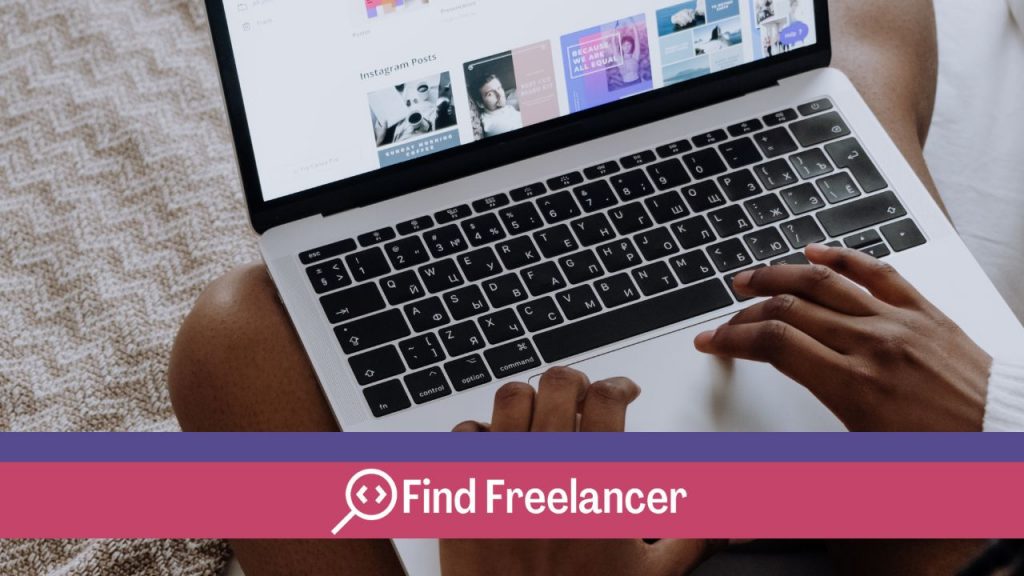Discover the crucial importance of keeping your WordPress site up to date. Regular updates to WordPress, themes and plugins are essential to ensure the security, compatibility and optimal performance of your site. This guide details the simple steps for safely updating WordPress. This, starting with backing up your site, then showing you how to update WordPress, themes and plugins efficiently while avoiding common mistakes.
Why update WordPress?
There are several reasons to update WordPress :
.
Security
WordPress updates are essential for keeping your website secure. Outdated versions of WordPress are vulnerable to security attacks. They may contain known, unpatched vulnerabilities. Hackers often exploit these vulnerabilities to gain access to your site, inject malicious code, or steal sensitive information. For example, personal information or payment data. By keeping WordPress up to date, you benefit from the latest security patches and security best practices to protect your site from online threats.
Compatibility
Ensuring your WordPress site’s compatibility with the latest technologies is crucial to keeping it running smoothly. WordPress updates ensure that your site is compatible with recent versions of web browsers. The same goes for operating systems and commonly used plugins. By maintaining compatibility, you ensure that your site works properly for all your visitors. This is regardless of the device or software they use to access your site.
Performance
WordPress updates help optimize your website’s functionality. They also aim to improve its loading speed. Each update typically includes performance enhancements that help your site run more efficiently. In addition, code optimizations and new features introduced in updates can improve the user experience by making your site faster and more responsive. By keeping WordPress up to date, you can ensure that your site delivers an optimal user experience while remaining competitive in the online marketplace.
How to prepare your site for the update ?
Backing up your WordPress site
Before proceeding with any major WordPress update, it’s essential to back up your site. This ensures that you’ll have a backup copy of all your data and configurations in case of problems during the update. You can back up your site manually via your web host, or use specialized plugins that automate this process. Be sure to back up both your site database and WordPress files.
Check theme and plugin compatibility
Before upgrading WordPress, it’s crucial to check the compatibility of your current themes and plugins with the latest version of WordPress. Check out the websites of theme and plugin developers. This is to make sure they are compatible with the version of WordPress you want to install. Also make sure that your theme and plugin versions are compatible with each other to avoid any potential conflicts. If necessary, update your themes and plugins before upgrading WordPress. This ensures a smooth transition and avoids compatibility issues.
How to upgrade WordPress
To update WordPress, you have two main options: manual updating from the dashboard or automatic updating using third-party tools. For a manual update, log into your WordPress dashboard and check the notifications in “Dashboard” & “Updates”. If an update is available, click on “Update now” and make sure you have backed up your site beforehand. For automatic updating, plugins like Jetpack offer options for automating updates to WordPress Core, themes and plugins.
Themes are essential for your site’s appearance and functionality. To keep them up to date, go to “Appearance” > “Themes” in your WordPress dashboard. If an update is available, click on “Update Now” under the relevant theme to take advantage of bug fixes, security improvements and new features.
Plugins add functionality but also need to be updated regularly for security and compatibility. In “Extensions” > “Installed extensions”, find your plugin and click “Update now” if a new version is available. This often fixes security flaws, improves performance and introduces new features.
What are the common mistakes to avoid ?
One of the most common mistakes to avoid is not backing up your site before updating. A full backup allows you to restore your site in the event of problems, such as compatibility errors or malfunctions after the update. What’s more, it’s essential not to postpone updates. Ignoring update notifications exposes your site to security vulnerabilities. This can make your site incompatible with new versions of WordPress, themes or plugins.
Another mistake to avoid is failing to check the compatibility of themes and plugins before updating. Using incompatible versions can cause errors, malfunctions or even render your site inaccessible. Finally, it’s crucial to test updates on a development environment. This is before applying them to your production site. This enables you to detect and correct potential problems before they affect your end users.