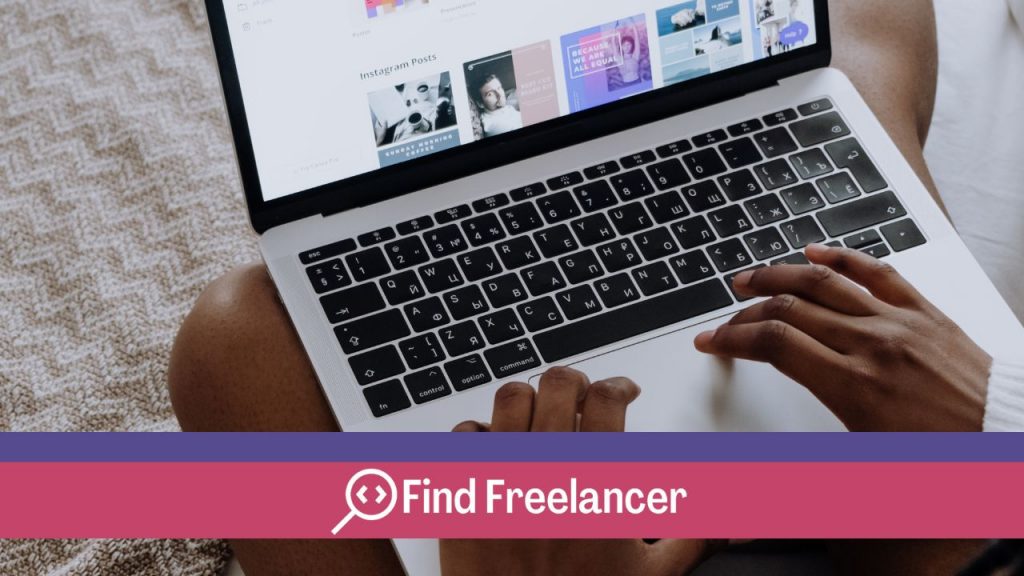Integrating your logo on WordPress is essential to personalize the visual identity of your website. This detailed guide shows you the best ways to add and optimize your logo on WordPress. Whether you’re a beginner or an experienced user, you’ll discover clear instructions and practical tips for effectively customizing your website with your logo. Strengthen your brand and enhance the user experience by following our simple steps to integrate your logo on WordPress today.
Choosing the right logo format
Choosing the right logo format for your WordPress site is crucial to ensuring a clean, professional appearance on all devices. Recommended formats typically include PNG, JPG and SVG. PNG is ideal for logos with transparent backgrounds, ensuring seamless integration on different backgrounds. For logos with complex images or color gradients, the JPG format offers good quality while reducing file size. Finally, the SVG format is perfect for vectorized logos, as it ensures maximum sharpness, whatever the screen size, while keeping file size small.
To ensure the best display quality on your WordPress site, it is essential to choose a format that is suitable for your logo while optimizing its size and resolution for the web.
Top of form
Bottom of form
Methods for adding your logo to WordPress
There are several simple methods for adding your logo to your WordPress site. The first method is to use WordPress’s customization interface. You can access this option by going to “Appearance” > “Customize” in your WordPress dashboard. From there, look for the option to download. This allows you to see exactly what your logo will look like on your site before you apply it.
Another method is to use your WordPress theme options. Some themes include additional customization settings where you can download it. These options can be found in “Appearance” > “Customize” > “Logo” or something similar, depending on your theme.
Using a plugin to optimize your logo
You can also use a plugin to optimize and manage your logo on WordPress. There are several popular plugins that offer advanced functionality for this task. One example is the “WP Retina 2x” plugin, which supports high-definition (retina) images and automatically optimizes your logo for optimum display quality on high-resolution screens. Another option is the “SVG Support” plugin, which lets you add logos in SVG format directly to your WordPress site, offering maximum sharpness at any screen size while keeping file sizes small.
Tips for successful integration
To ensure the successful integration of your logo on WordPress, follow these tips:
Optimization for SEO
Use alt tags and titles for this one. The alt tag helps search engines understand the content of your image, improving your site’s SEO. Be sure to include relevant keywords in the alt tag while remaining descriptive. Titles can provide additional information about your logo.
Ensure responsiveness and compatibility on all devices
It must be responsive, which means it must adapt to different devices and screen sizes, from mobile to desktop. Make sure your logo appears correctly and optimally on all types of device. To do this, check in particular that its size is appropriate and that its resolution is suitable for high-definition screens.
Following these tips will ensure that your logo is not only well integrated into your WordPress site, but also optimized to enhance your online visibility and user experience on all devices.