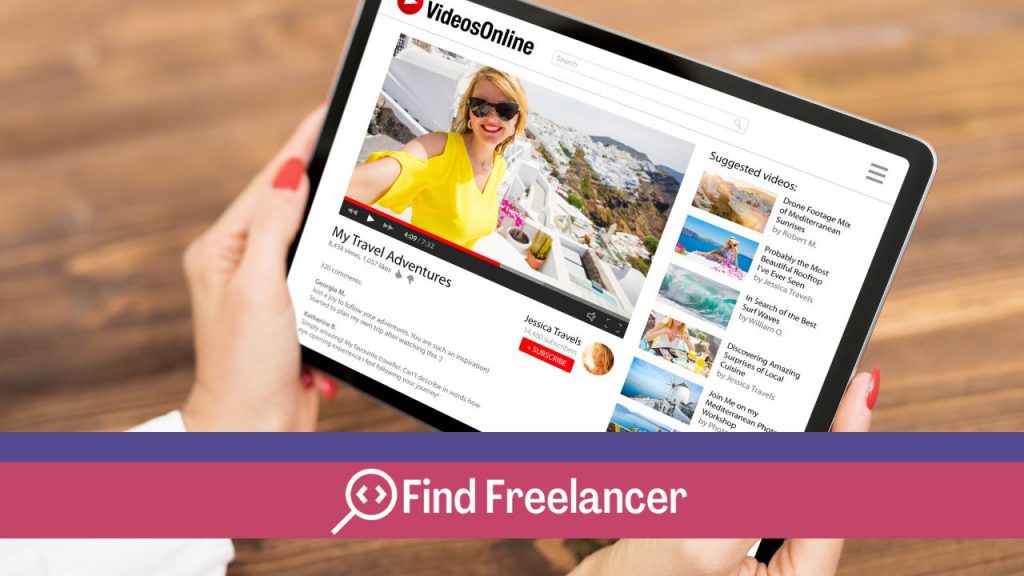In today’s environment, where digital accessibility and inclusion are growing concerns, adding subtitles to YouTube videos has become essential. Whether you’re a content creator, business or educator, providing accurate, quality subtitles can open up new opportunities and reach a wider audience. In this article, we’ll guide you through the simple steps to add subtitles to your YouTube videos, improving the accessibility of your content and providing an engaging video experience for all.
Why add subtitles to YouTube?
Adding subtitles on YouTube has many benefits, both for content creators and viewers. Here are a few reasons why it’s important to add subtitles on YouTube:
Accessibility
Subtitles enable people who are deaf or hard of hearing to understand the video content. They also improve accessibility for people who don’t master the spoken language or who prefer to read rather than listen.
Enlarged audience
By providing subtitles, you reach a wider audience, including non-native English speakers or viewers in noisy environments where they can’t hear the sound.
Referencing
Subtitles add extra textual content to your video, which can improve its SEO in search engines. This can help increase your video’s visibility and attract more viewers.
More commitment
Subtitles make it easier for viewers to follow video content, which can increase their engagement and viewing time. Subtitles also help clarify dialogue and make content easier to understand.
Translation and internationalization
Subtitles make it easy to translate your video into other languages, allowing you to reach international audiences and reach viewers all over the world.
Legal compliance
In some countries or specific areas, it may be mandatory to provide subtitles to comply with accessibility regulations.
How to create subtitles for your videos.
There are several methods for creating subtitles for your YouTube videos. Here are two commonly used options:
Use YouTube’s automatic subtitle generator
.
- Upload your video to YouTube and access the “Creation Studio” tab.
- Select your video and click on “Subtitles”.
- Choose the language of your subtitles and click on “Create new subtitles” or “Automatically transcribe”.
- YouTube’s automatic generation tool will analyze your video’s audio and generate subtitles automatically. You can then edit them to correct errors and improve their accuracy.
Download external subtitle files
- Create your subtitles in video editing software or a compatible subtitle editor. Make sure that the subtitles are correctly synchronized with the dialogue in your video.
- Export subtitles in a format supported by YouTube, such as .srt (SubRip).
- On YouTube, access the “Creative Studio” tab and select your video.
- Click on “Subtitles” and choose the “Import subtitles” or “Add subtitles” option.
- Select the subtitle file you have created and upload it to YouTube.
In either case, be sure to review and correct your subtitles to ensure accuracy and consistency. Don’t forget to save your work and publish the subtitles once you are satisfied with the result.
It’s also a good idea to preview subtitles on YouTube to make sure they’ll display correctly with the video before you make them public.
How to add subtitles to a YouTube video
To add subtitles to a YouTube video, you have two options: use YouTube’s automatic subtitle generator to create subtitles from the video’s audio, or upload external subtitle files. With the automatic generator, you can automatically transcribe the video and then edit them to correct any errors. For external subtitle files, you need to create them in compatible software, synchronize them with the video and import them into YouTube. Be sure to review and correct subtitles to ensure accuracy, then preview them before publishing them with the video.
What are the best practices for quality subtitles ?
For quality subtitles, it’s essential to follow a few best practices. First, make sure subtitles are accurate, consistent and well synchronized with the video. Check spelling, grammar and punctuation to ensure smooth reading. Adapted to the needs of viewers, subtitles should faithfully reflect dialogue, including speakers’ names where necessary. Use tags to indicate sounds, music and other non-verbal sound elements. Also make sure to adapt subtitles to specific languages and forms of expression, avoiding information overload on the screen.
By adhering to these practices, you’ll provide a pleasant and accessible viewing experience for all viewers, fostering greater understanding and engagement with your content.
How to publish and promote your videos with subtitles ?
To publish and promote your videos with subtitles, enable subtitles by default to facilitate viewers’access. Mention the availability of subtitles in your videos’description and titles to attract viewers’attention. You can also promote the accessibility and inclusion of your subtitled content through your social networks, website or other platforms, highlighting the benefits of an inclusive and engaging video experience.
Don’t forget to choose SEO-relevant keywords, so that your video is more easily found by those searching for subtitled content. By adopting these strategies, you’ll maximize the visibility of your subtitled videos and reach a wider audience.