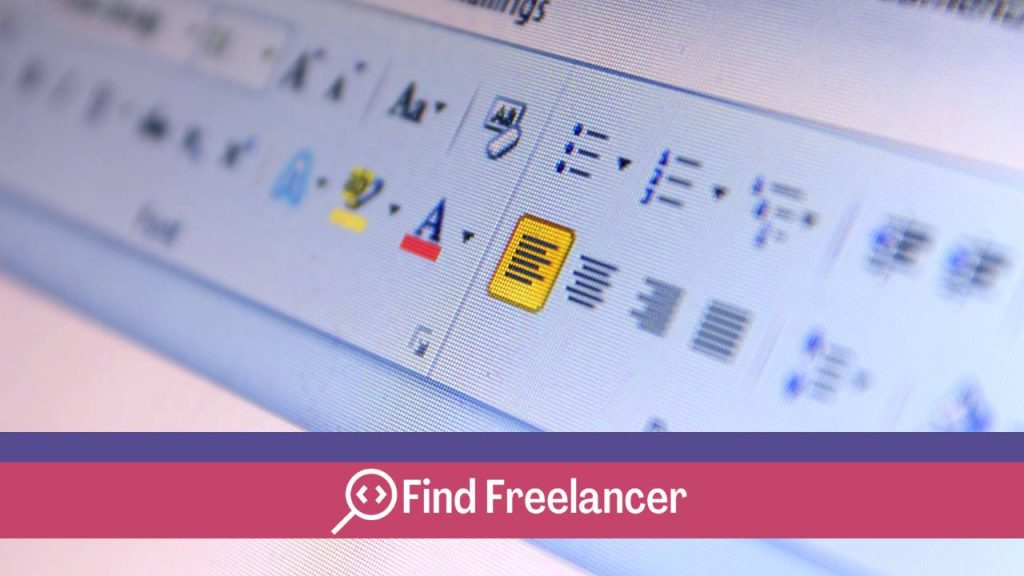Microsoft Word, the ubiquitous word processing software, has become an essential tool in the daily lives of many users. However, despite its popularity, many of Word’s powerful features often remain unknown to the general public. In this article, we dive into Word’s often underestimated world to reveal eight hidden features that could well transform the way you approach writing and formatting your documents. Let’s dive together into the secret world of Microsoft Word and discover how these hidden features could revolutionize the way you work with this iconic software.
Review in “track changes” mode for seamless collaboration
Word’s “Track Changes” function is a powerful but often underestimated tool, particularly valuable for collaboration. When activated, this function records all changes made to the document, highlighting text additions, deletions and modifications. This makes it easy for collaborators to visualize changes and decide whether to accept or reject each modification. This transparency enhances teamwork efficiency by avoiding confusion, preserving revision history and facilitating communication between contributors. By simply activating this mode, you transform the way your team collaborates on a document, improving the clarity and consistency of shared work.
Automatic table of contents on Word: save time on layout
The “Automatic Table of Contents” function in Word is a powerful tool for simplifying the creation of reports and long documents. By activating it, Word automatically generates a table of contents, saving hours of manual layout work. This intelligent feature dynamically adapts to changes in the document, ensuring that your table of contents is always up to date. All you have to do is define the title levels, and Word takes care of the rest. This not only saves considerable time, but also ensures a professional, organized presentation of your content, improving the overall efficiency of your writing process.
Mathematical equations in Word: for impeccable scientific writing
Microsoft Word simplifies scientific writing with its mathematical equation editor. Designed for science and education professionals, this powerful tool offers a user-friendly interface for easily creating complex formulas. Accessible via the “Insert” tab, the equation editor offers a variety of mathematical symbols, operations and structures. This simplifies the precise representation of scientific concepts. With advanced customization options, it’s easy to adjust the formatting and ensure impeccable presentation of equations. This notoriously under-used feature can considerably improve the clarity and quality of scientific documents produced in Word.
Create graphs directly in Word: visualize your data quickly
Creating graphs directly in Word offers an efficient solution for visualizing your data. So you don’t have to resort to external software. Saving time and simplifying the process, this integrated feature allows users to generate graphs directly within their document. Simply select the relevant data, access the “Insert” tab, and choose the type of graph you require. This intuitive approach enhances the visual impact of documents, providing a clear, professional presentation of information. Whether for reports, presentations or other documents, creating graphics in Word thus becomes a powerful tool for visual communication.
Converting text into a table: organize your ideas quickly
The “Convert text to table” function in Microsoft Word simplifies the organization of information. With just a few clicks, turn a list of text into a table, providing a clear structure for your data. This practical feature is ideal for creating lists, schedules and other systematically organized information. It speeds up the layout process, enabling the user to move quickly from simple text to a visually organized tabular presentation. This improves efficiency in the creation of structured documents.
Customize keyboard shortcuts: boost your productivity
Keyboard shortcut customization in Word is a powerful feature often overlooked. It offers the ability to create your own key combinations for instant access to your most-used features. With just a few clicks, you can simplify your workflow, avoid tedious trips through menus and save precious time. Whether you need to format text, insert objects or perform specific actions, customizing keyboard shortcuts in Word will optimize your productivity by adapting the software to your working habits. A simple trick that can make all the difference to your daily efficiency.
Editing multiple sections simultaneously: gain efficiency
Word’s “Navigation” function offers a powerful trick for gaining efficiency when editing large documents. By activating this function, you can simultaneously edit multiple sections of the document, facilitating quick, targeted adjustments. This eliminates the need to scroll through long documents in search of the specific section you wish to edit. This considerably improves productivity. With just a few clicks, navigation enables you to locate and update the parts of the text you need. This offers a practical approach for those working on large-scale projects in Microsoft Word.
Inserting 3d objects: add depth to your presentations
Inserting 3D objects into Word adds a captivating visual touch to your presentations. With just a few clicks, you can integrate 3D models directly into your document, from complex graphics to educational elements. This feature adds an extra dimension to your content, making concepts more tangible for your audience. Whether illustrating products, diagrams or ideas, the visual impact of 3D objects in Word adds depth to your reports. It ensures more immersive and memorable communication during your professional or academic presentations.