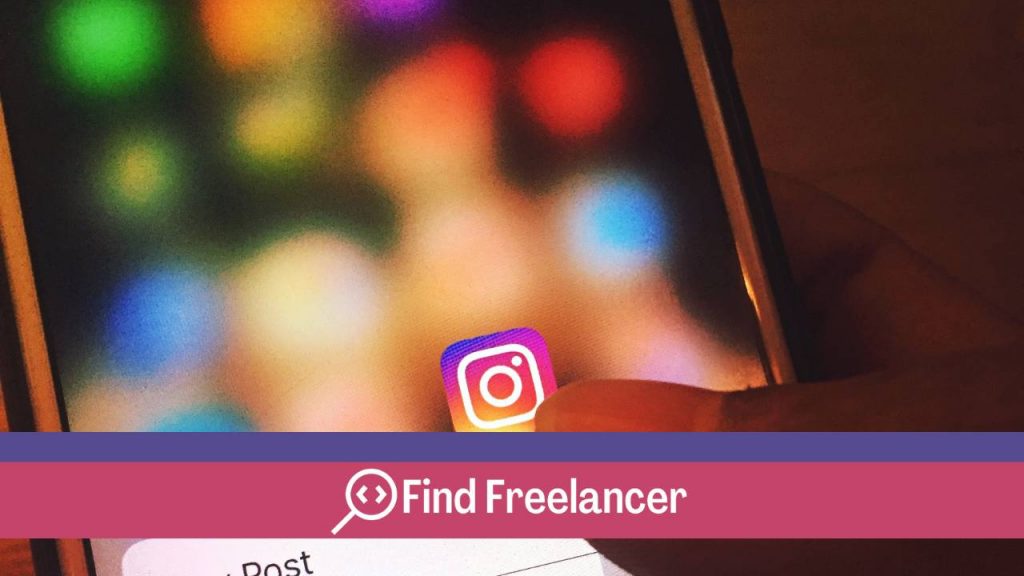With the growing popularity of Instagram, the security of your account is more important than ever. No one wants to have their Instagram account hacked, but unfortunately, it can happen if you aren’t careful. Fortunately, there are several steps you can take to protect your account and avoid hackers. In this article, we’ll share practical, easy-to-follow tips to help you strengthen the security of your Instagram account. Whether you’re a regular user or manage a business account, these tips will help you avoid getting your Instagram account hacked and keep your personal information safe.
Create a strong password
To protect your Instagram account, it’s essential to create a strong, secure password. Here are a few simple tips on how to do just that:
Use a combination of letters, numbers and special characters
Choose a password that mixes different types of characters to make it harder to guess. Avoid simple or obvious words like your name or date of birth.
Opt for sufficient length
The longer your password, the harder it is to crack. Try to use at least 12 characters to guarantee optimal security.
Avoid using the same password for multiple accounts
.
Use different passwords for each online account to limit the risks in the event of hacking.
Change your password regularly
For maximum security, change your password regularly, at least every three months.
Enable two-factor authentication
.
To enhance the security of your Instagram account, enable two-factor authentication. This feature adds an extra layer of protection by asking for a verification code after you’ve entered your password. Here’s how to do it:
Access security settings
Go to your Instagram account settings and look for the “Security” option.
Select the’two-factor authentication
Find the option to enable two-factor authentication and select it.
Choose your verification method
Instagram generally offers two verification methods: via SMS or via an authentication app. Choose the one that suits you best.
Enter your phone number
If you have chosen SMS verification, enter your phone number to receive verification codes.
Configure the authentication application
.
If you have chosen an authentication app, follow the instructions to configure it with your Instagram account.
Enter verification code
After setting up two-factor authentication, Instagram will ask you for a verification code each time you log in. Enter this code to access your account.
Limit third-party apps
To avoid compromising the security of your Instagram account, it is essential to limit third-party apps’access to your account. Here’s how to do it:
Check permissions
Before authorizing a third-party application to access your Instagram account, be sure to check the permissions it’s requesting. Limit access to strictly necessary information.
Revoke unnecessary access
Regularly, check which third-party apps have access to your Instagram account. Revoke access to apps you no longer use or that are no longer needed.
Use trusted apps
Prefer known and trusted third-party applications. Avoid giving access to dubious or little-known applications.
Stay vigilant
Be attentive to access requests from third-party applications. If in doubt, don’t authorize access to your account.
Stay vigilant against phishing
In the face of phishing threats, staying vigilant is essential to protecting your Instagram account. Hackers often use sophisticated techniques to obtain your login information. Here are a few tips to avoid falling into the trap:
Don’t click on suspicious links
If you receive an e-mail or message with a suspicious link, don’t click on it. Always check the sender’s e-mail address to make sure it’s legitimate.
Check the URL before connecting
Before logging in to your Instagram account, make sure the’URL starts with “https://” and is spelled correctly.
Don’t share your login details
Instagram will never ask you for your password via email or message. Never share your login information with anyone.
Use a password manager
A password manager can help you create and store strong passwords for your online accounts, making it harder for hackers to guess them.
Keep the application up to date
Ensuring that your Instagram app is constantly updated is essential to keeping your account safe. Here’s why keeping the app up to date is crucial:
Improving security
Regular updates often include security patches that protect your account against new online threats.
Bug fixes
Updated versions resolve bugs and technical issues that could otherwise compromise the security of your account.
Security features added
Developers sometimes include new security features in updates, such as advanced privacy options or suspicious activity detection mechanisms.
Vulnerability prevention
By keeping your application up to date, you reduce the risks associated with known vulnerabilities that could be exploited by hackers.
Make sure you always enable automatic updates on your device to benefit from the latest security and feature enhancements on Instagram.
Check your privacy settings
To avoid having your Instagram account hacked, it’s essential to regularly check your privacy settings. This important step allows you to control who can see your posts and who can interact with your account.
Review your privacy settings
Start by accessing your Instagram account settings. Click on the “Privacy” tab to see the different options available.
Control the visibility of your publications
Make sure your publications are only visible to people you know by setting your account to private.
Manage interactions on your account
Restrict who can send you direct messages and comment on your posts by adjusting the corresponding settings.
Block unwanted accounts
If you receive unwanted interactions, block the accounts concerned to prevent them from accessing your content.
Stay informed of updates
Instagram may change its privacy settings, so be sure to check back regularly for changes and adjust as needed.
Log out of unused devices
To ensure the security of your Instagram account, it is essential to disconnect from devices you don’t use. This simple but crucial measure can prevent unauthorized access to your account. Here’s how to do it:
Identify unused devices
Identify devices on which you have recently used your Instagram account but no longer use regularly.
Access your account settings
Open the Instagram app and access your account settings.
Select “Security” or “Login”
Look for the “Security” or “Login” option in your account settings.
View the list of connected devices
Check the list of devices connected to your account and identify those you don’t recognize or no longer use.
Log out of unused devices
For each unused device, select the’option to disconnect.
Confirm disconnection
Confirm your logout choice to secure your Instagram account.